Você está aqui:
Manual
» Content Management
» Managing your content
Managing your content
Folder is a structure used to organize files in a computer and can also be called a directory. It may contain other files and folders, which may also contain other directories
It is usually used to organize files from the same category, like music, videos, poems, recipes, payments or the way the user prefers.
To organize your texts/images/files, you should manage your content.
How to access
- Find your menu on top bar:

- In user menu, click on Control Panel:

- Then, click on “Manage content”:
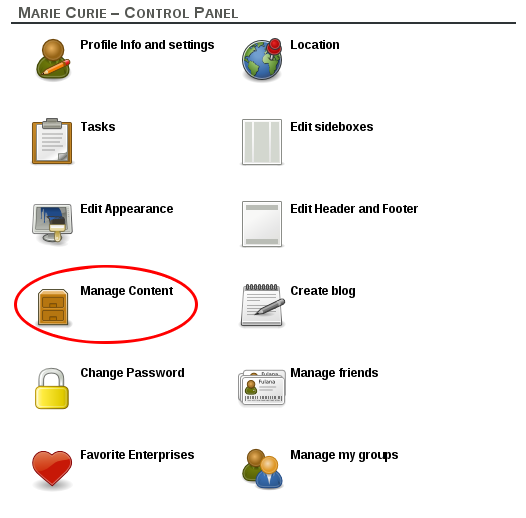
Description
- You will see some buttons and the list of your content. The folders are listed first and then your files/articles. Clicking on your folders, you will see the files/folders inside them.
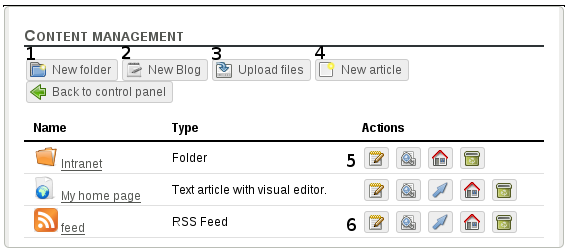
- Click to create a new folder. To understand categories and tags, read Writing an article from item 7.
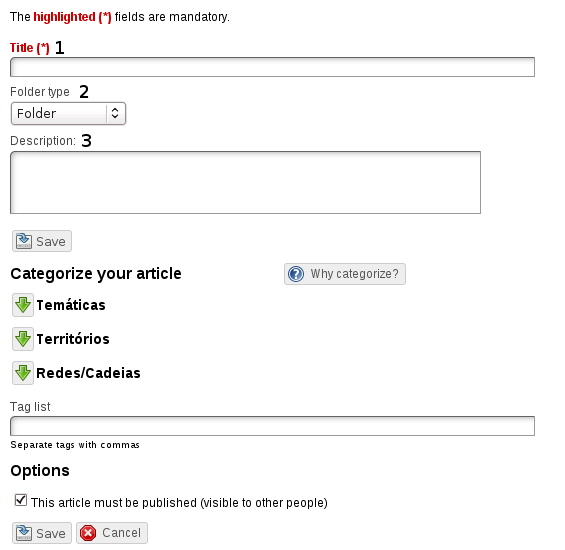
- Fill in with the name you want for your folder
- Select the type of the folder you want to create. If you want to use it to organize pictures, choose the type “Image gallery”
- Fill in with some information about the folder
- Click to upload files
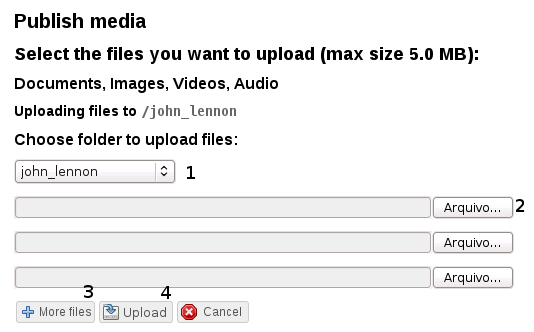
- Select the folder where the file will be uploaded
- Select the file in your computer
- If you want to upload more files at once, click on “More files”
- Click on “Upload”
- Clicking on this button, you will create a new article. To learn how to write an article, read Writing an article
- Folder options. From left to right:

- Edit: It allows you to change folder’s information
- Public view: It shows how the folder will be displayed to the others users
- Use as homepage: Set the folder as your homepage
- Delete: Delete the folder
- Files options. From left to right:

- Edit: It allows you to change the article
- Public view: It shows how the folder will be displayed to the others users
- Publish: It should be used to publish your articles in communities or enterprises that you are member
- Use as homepage: Set the article as your homepage
- Delete: Delete the article