You are here:
Manual
» User features
» Editing user settings
Editing user settings
You can change your profile information and settings in the system.
How to access
- Find your user menu on top bar:
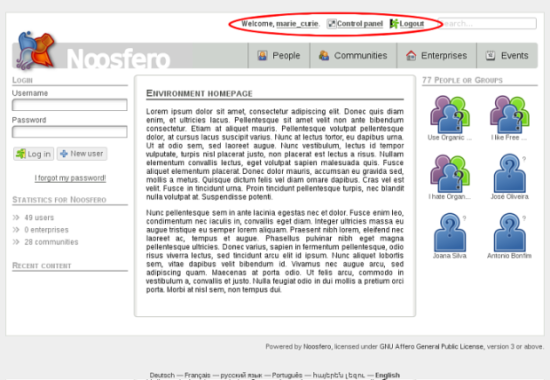
- In user menu, click on Control Panel:

Description
- In your control panel, click on “Profile Info and settings”
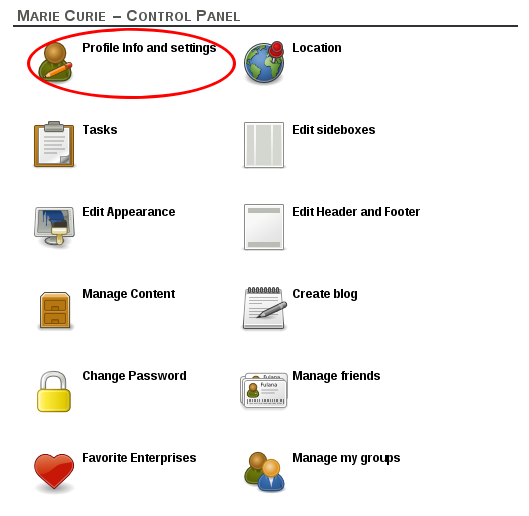
- You will see a form with your information and settings. This will be explained in parts
- General information: Fill in with your data
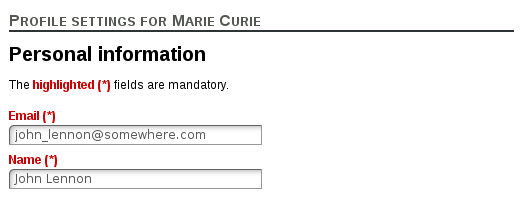
- Change picture: Insert or change your picture. Click on"File…" and choose the image in your computer. The image must have a maximum of 500Kb e be .jpg , .gif or .png .
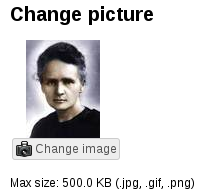
- Privacy options: Choose if your profile will be public or private. When a profile is private, the users that are not friends and that tries to view the profile or some of its contents will be redirected to a page that display only general information.
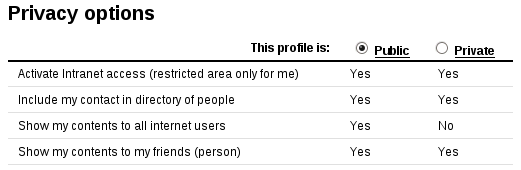
- Categories: If enabled in the system, you can choose the categories that the person will have.

- General information: Fill in with your data
- Then, click on “Save” button an the profile will be updated.