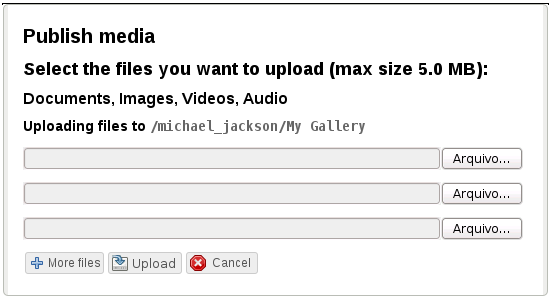Você está aqui:
Manual
» Content Management
» Adding pictures to gallery
Adding pictures to gallery
You can publish pictures on your image gallery
How to access
- If you don’t have an image gallery yet, you can create yours following instructions on Managing content until item 1 of description. When creating the folder, choose “Image gallery” in “Folder type”.
- To find your image gallery, first find your user menu on top bar:
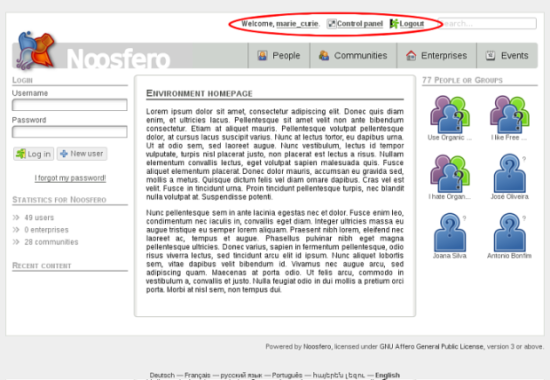
- In user menu, click on Control Panel:

- Then, click on “Manage content”:
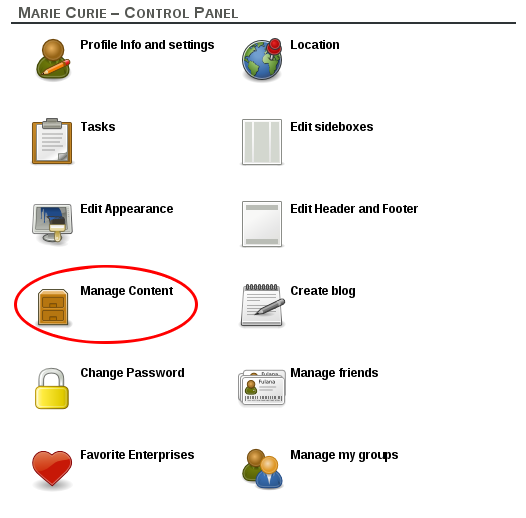
Description
- Find your gallery on the list and click to view it.
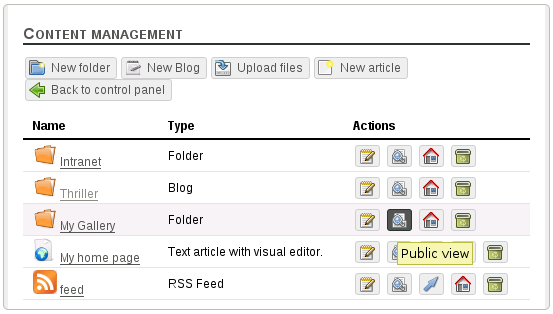
- You will see your image gallery. Click on “Upload files” button
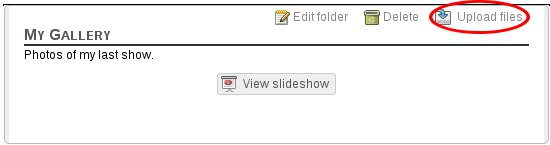
- Select the pictures you want to upload and click on “Upload” button. If you want to upload more than 3 pictures at once, click on “More files”button and more fields will appear.