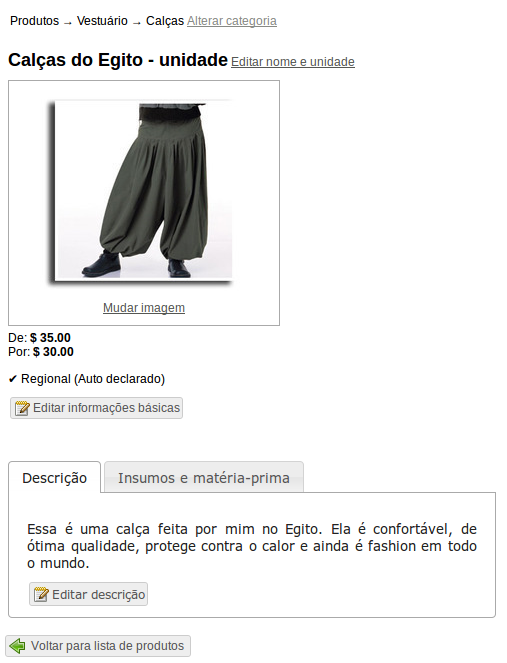Você está aqui:
Manual
» Enterprise features
» Adding products to an enterprise
Adding products to an enterprise
If you are an enterprise administrator, you can add products to the enterprise.
How to access
- Go to the enterprise’s page. Use the search and click on the enterprise you want to add a product.
Description
- In enterprise’s control panel, click on “Manage products and services”
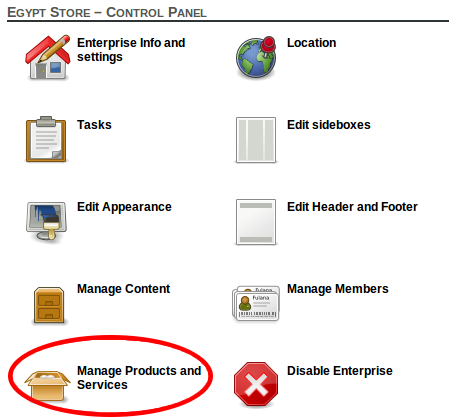
- You will see the list of products already registered. To add a new product/service click on “New product or service” button
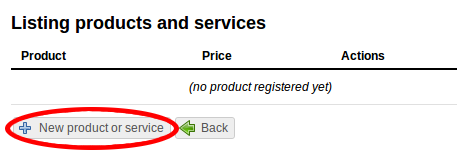
- Choose the category of your product. The button “Save and continue” will become active if you are allowed to add a product on the choosen category. Otherwise, you should keep browsing through the category’s children until you choose a category that allows registration of products. When you finish choosing the category, press the “Save and continue button”:
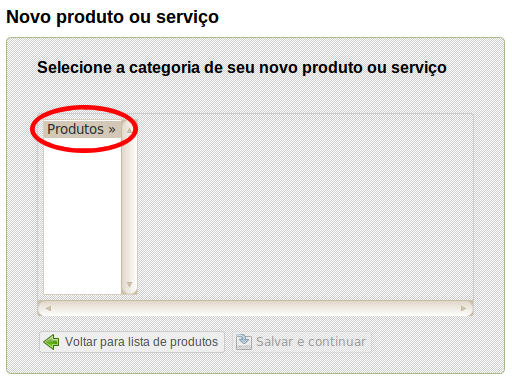
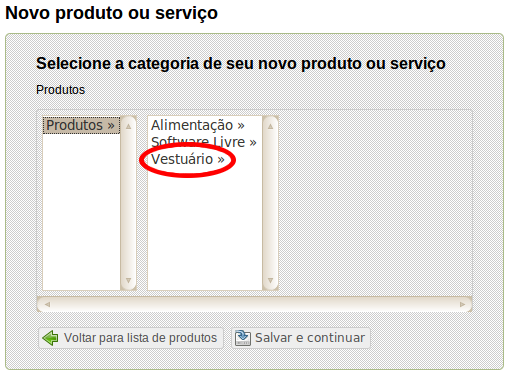
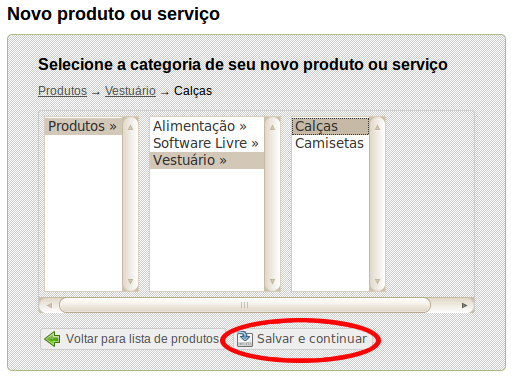
- Then you will see the product you have just created. By default, the product’s name is the same as the product’s category. In this page you can change the product’s category, name, unit, image, basic information and add inputs clicking on the link indicated by numbers
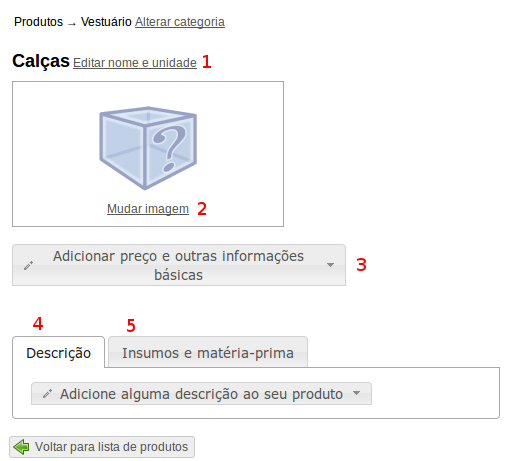
- “Edit name and unit”: Fill in the form with the name of your product and choose the unit of it (unit, litre, kilo) and press the “Save” button
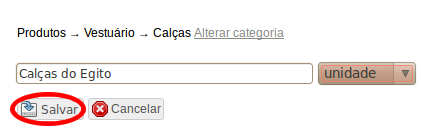
- “Change image”: Choose an image and press the “Save” button
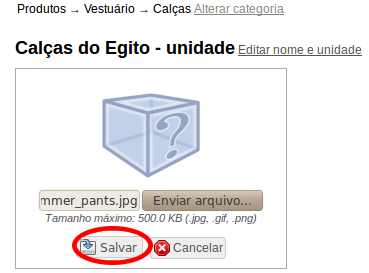
- “Add price and other basic information”: Fill in the form with the information about your product and press the “Save” button
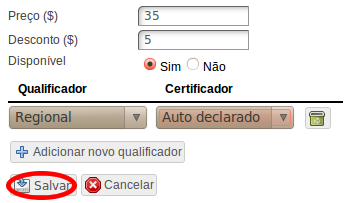
- “Add some description about your product”: Write some information about your product and press the “Save” button
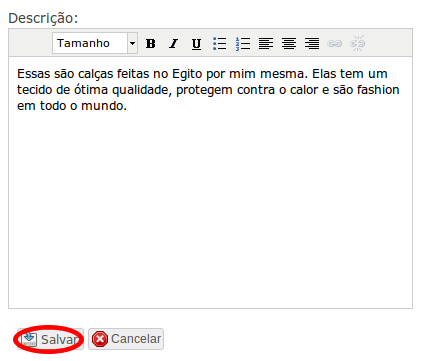
- “Input and raw material”: Click on the tab and then press the button to add a new input
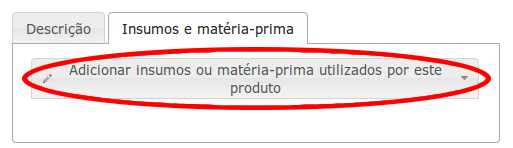
- Fill in the form with the category of the input you are adding and press the “Save and continue” button
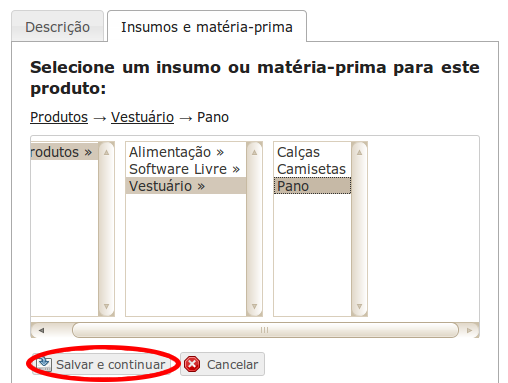
- Fill in the form with the category of the input you are adding and press the “Save and continue” button
- “Edit name and unit”: Fill in the form with the name of your product and choose the unit of it (unit, litre, kilo) and press the “Save” button
- Now the product is ready to be displayed