Você está aqui:
Manual
» Enterprise features
» Managing and adding members to an enterprise
Managing and adding members to an enterprise
If you are an enterprise administrator, you can add or remove members from enterprise and also define which permissions each member will have
How to access
- Find you user menu on top bar:
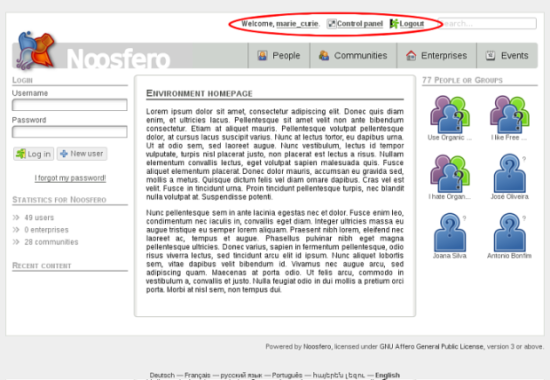
- In user menu, click on Control Panel

- Then, click on “Manage my groups”:
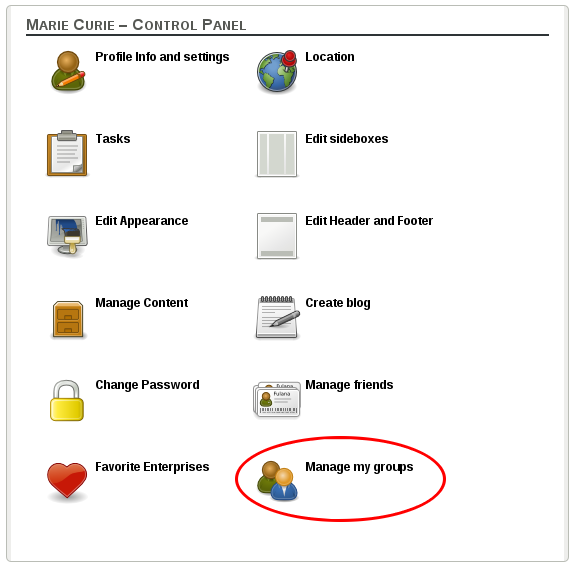
- You will see the list of groups (communities/enterprises) that you are a member. The groups that you can manage are listed with a link “Manage”. Assuming that you are administrator of an enterprise", click on “Manage” link.
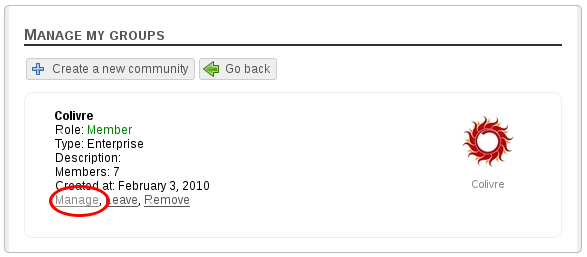
Description
- In enterprise’s control panel, click on “Manage members”
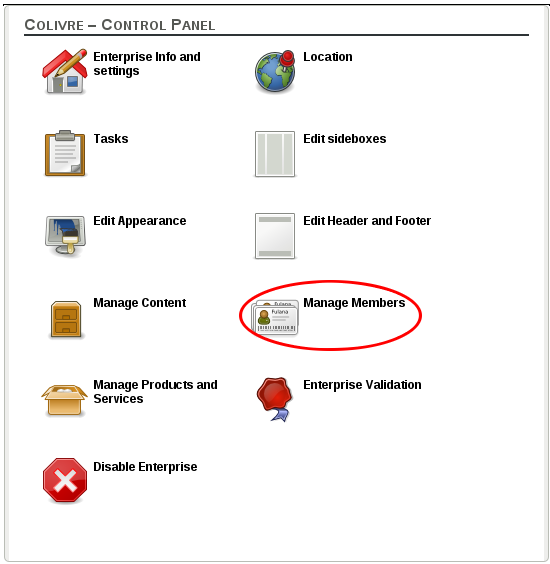
- You will see the list of people who are members of the enterprise and some buttons that will be explained in parts:
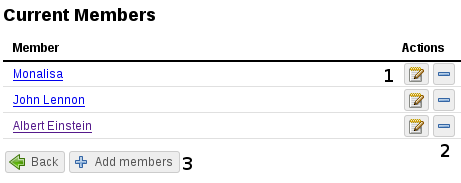
- Edit user role: Choose the role the member will have in the enterprise. Each role is associated to some permissions.
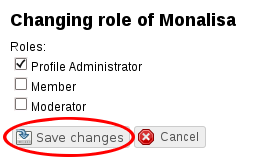
- Remove user: Clicking on the button, the user will be removed from the enterprise.
- Add members: You will see a screen to add new members to the enterprise. The members you add will have administrator role by default, with all permissions.
- Type in search field the name of the user system you want to add to the enterprise. The table in the left side (“Users”) will display the search results.
- Click on “+” button to add the user. After clicking the button, the table on the right side (“Current members”) will be updated with the new member.
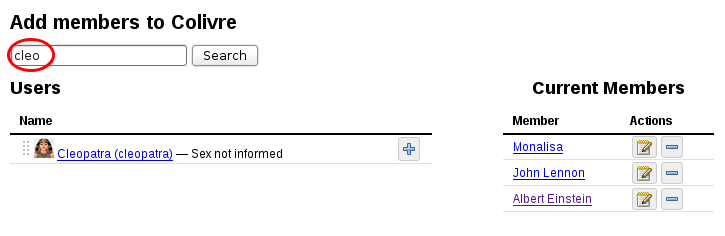
- Edit user role: Choose the role the member will have in the enterprise. Each role is associated to some permissions.